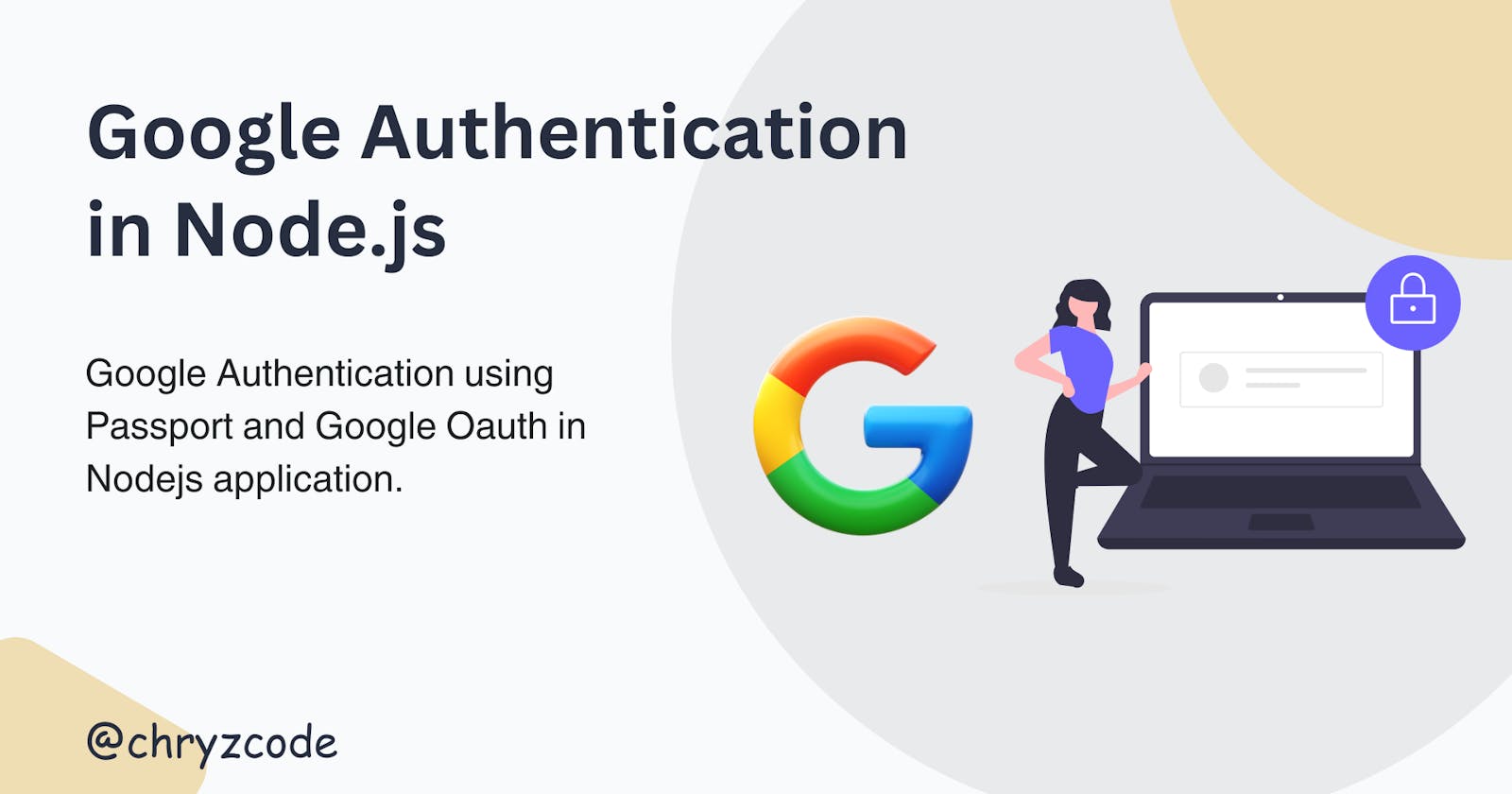Google authentication is one of the seamless and fastest modes of authenticating users in an application. It saves the user the time of filling out forms with his/her details and verifying email addresses.
In this article, we will implement Google authentication in our NodeJS application.
Create Your NodeJS Application
Install Node.js
You should have Nodejs installed on your laptop and if not, check the Node.js official website, and download/ install the latest and stable release.
To verify if node.js was successfully installed, paste the command below on your Command Line Interface (CLI) to check the version of node.js installed.
// terminal node --versionSet up a simple Node.js app
Create a directory for your application, I will create mine on the desktop using the CLI. I am using the Windows operating system and VS Code editor.
// terminal cd desktop mkdir my-nodejs-app //create a project directory cd my-nodejs-app // navigate to the app directory npm init -y // create a default package.json file npm install express dotenv passport passport-google-oauth20 express-session // install necessary dependencies code . // to open the directory on my code editor (VS Code). You can do it manually.Modify package.json file
Configure the JSON file to get connected to the server.js file, for the application to use the ECMAScript 6 (ES6) modules, and to run a development server using the
--watchflag.//package.json { "name": "my-nodejs-app", "version": "1.0.0", "description": "", "type": "module", // add this to use the ES6 "main": "server.js", // update this to "scripts": { "dev": "node --watch server.js" // script to run a development server }, "keywords": [], "author": "", "license": "ISC", "keywords": [], "author": "", "license": "ISC", "dependencies": { "dotenv": "^16.4.5", "express": "^4.19.2", "express-session": "^1.18.0", "passport": "^0.7.0", "passport-google-oauth20": "^2.0.0" } }Create the Server
Create an
server.jsfile in the base of the directory to set up our project server.// server.js // import necessary depenencies import "dotenv/config"; import express from "express"; import passport from "passport"; import { Strategy as GoogleStrategy } from "passport-google-oauth20"; import session from "express-session"; // intialize app and define the server port const app = express(); const port = process.env.PORT || 8000; // a middleware to access json data app.use(express.json()); // a view to check if the server is running properly // check `http://127.0.0.1:${port}/` -> http://127.0.0.1:800 app.get("/", (req, res) => { res.send(`My Node.JS APP`); }); // a function to start the server and listen to the port defined const start = async () => { try { app.listen(port, () => console.log(`server is running on port ${port}`)); } catch (error) { console.log(error); } }; // call the function start();Generate a Google client Oauth credentials
You have to generate a Google client Oauth credentials(Client ID and Secret), if you are new to this, check out tutorials on how to go about it.
Create a
.envfileMake sure
dotenvdependency is installed and imported into yourserver.jsfile. Use the format below to set the .env file.//.env // make sure these values are correct GOOGLE_CLIENT_ID= // your google client id GOOGLE_CLIENT_SECRET= // your google client client SESSION_SECRET= // any randome secure characters PORT= 8000 // define port from the env fileCreate
passport.jsfileCreate an
utilsfolder in the project directory base and createpassport.jsfile. This is where the connection of our Node.js app to the Google Oauth App created on the Google console takes place. Check the code snippet.Update the
server.jsThe application session(middleware) must be initialized and configured to Google passport. The route for the authentication and the callback needs to be defined. Check the code snippet.
Test your Node.JS Application
Run server(dev)
Based on the custom configuration in the package.json file, to run the development use the command
npm run devAuthenticate a user
Click this link http://127.0.0.1:8000/auth/google if your server is running on port 8000. You should see a page like the one below.

After selecting an email address, it should return JSON data of that particular account.
Conclusion
I hope you found the article helpful and were able to implement the Google authentication in your Node.js application. You can check out the tutorial source code.
If yes, do well to like and share this piece and comment with me on Linkedin, Twitter and GitHub. And if you like what you read and want to show support, you can buy me coffee😉.